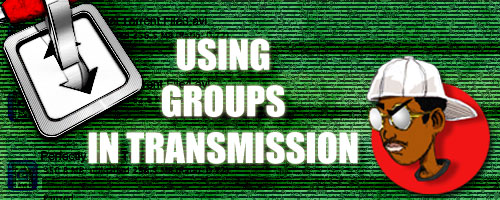
Recently I had showed a friend of mine how to go about using bittorent and the ins and outs of the whole scene.
I caught up with him again and I realized that I’d never showed him one of the most powerful features for sorting and organizing torrents with Transmission 2.10. Namely the Groups feature.
Here’s an example situation: I download several different type of files. I’ve noticed that some of them seed better than others. Some will finish seeding that same day while others may take another few days to a week to finish seeding (I normally go up to a 1.5 or 2 ratio).
Well, if left alone, some of the slow files will take priority and clog up the whole works for days. At times I’ve had 15 or 20 torrents trying to seed, and the slow ones waste a lot of time.
Then I had to go through and pick and choose the ones I allowed to seed and which ones were to be paused. With my workflow I need to get back and forth to the web quickly and I might need to pause the transfers so they don’t slow me down.
If I just hit the ‘Pause All Transfers’ button then the slow ones might work their way in where I don’t want them.
Finally fed up with this, I started poking around in the program to see what I could come up with.
Turns out the Groups was exactly what I needed for this situation.
So let’s say you have a list of torrents like so:
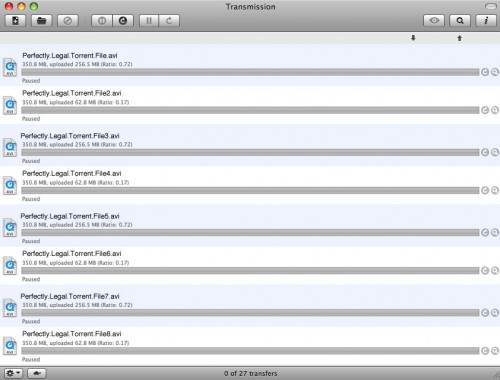
And some are slow and some are fast. To sort them into groups you’ll need to select a few and then choose Transfers>Group from the top menu and then select whichever color group you want to assign those transfers to. The transfers will receive a color-coded icon once you do this.
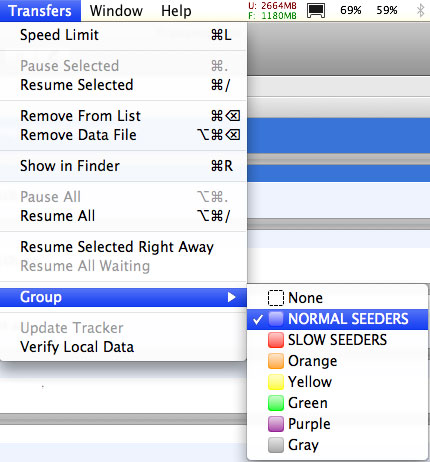
The real magic hasn’t happened yet, though. To really take advantage of this, you’ll need to go to View>Use Groups and tell Transmission to collect those files into their new groups.
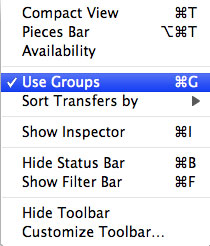
So now if I had added them to the Normal group they would look like this:
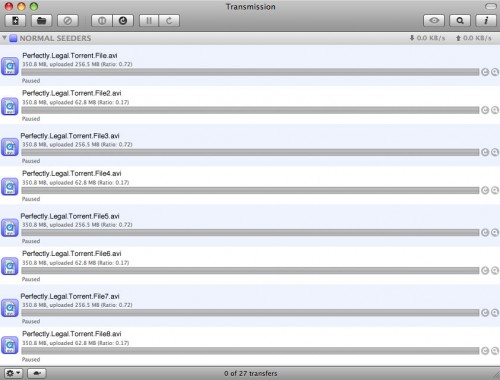
The ones I added them to the Slow group would look like this:
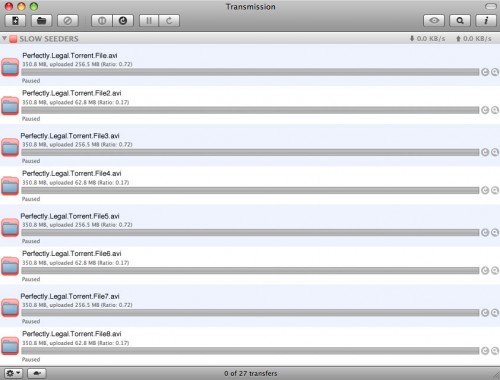
And you can see in the next screenshot how I can collapse the groups for easier access using the disclosure triangle at the top left of the group.
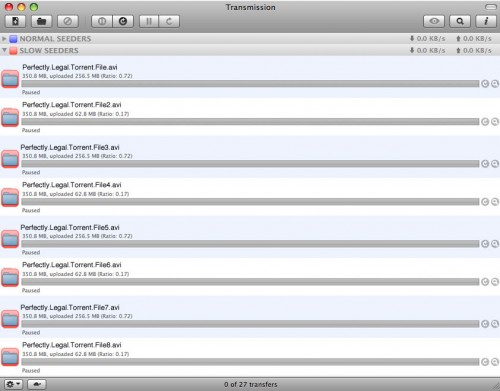
At this point, I can now easily start and stop my slow and normal transfer without much hassle. Problem solved. However, there’s still more fun to be had.
If you go to Transmission>Preferences, and then click the “Groups” icon, you’ll see all the options for controlling and adjusting the Groups.
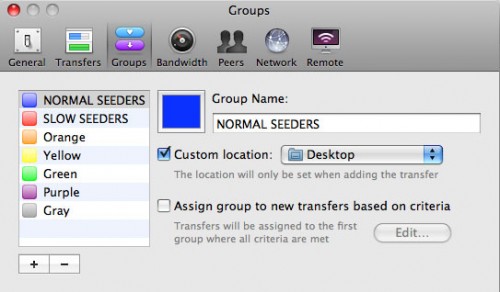
You’ll notice that my groups had custom names, instead of just the color label. this is where I changed them – just name them whatever you want. You can also change the colors to something else if you don’t like them by clicking in the color block there.
Now there’s also two very powerful options here. The first one is the Custom Location option.
What this does is download any transfer added to Transmission and assigned to a specific group to the specified location. There’s a little warning there to let you know that this can only happen at the time of adding the transfer. Which is fine with me, I think I’ve only moved a torrent once during a download. It was back when I was using Azureus (Now Vuze) and it was a big pain in the ass.
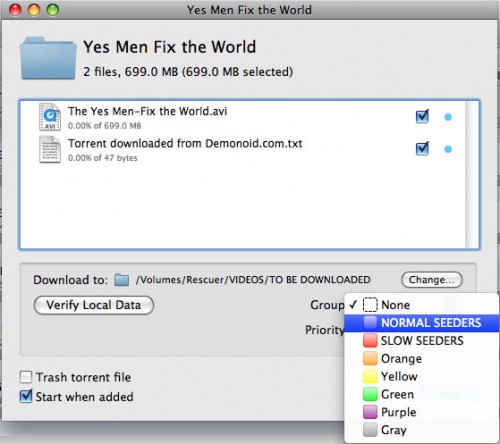
Anyway, so that’s very cool, but what if you’re not around when the torrent is added? If you have your Transmission set up with Automatic as I wrote about earlier, then you probably won’t be nearby to assign the added torrent to a Group.
That’s why the next feature is so powerful. This one is called Assign Group to new transfers based on criteria.
You can see in the screenshots below that there are some helpful methods to target the specific transfer you want at add time. Most of the time you can probably pinpoint them just using the Name filter, but if you can’t there’s some much more specific options, including targeting the tracker itself.
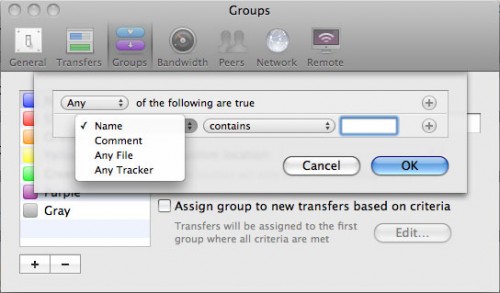
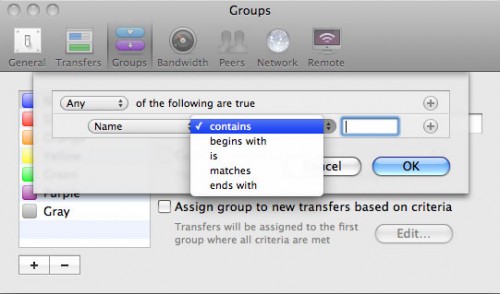
So now you can see how easy and even more automated your torrent downloading can be. Transmission just keeps getting better and better (I just got a notice that 2.11 was out as I was writing this). It’s quick and has a very low ram footprint so your computer doesn’t take a hit in processing while you run it (bandwidth is another matter of course, but that’s the nature of the beast).
All’s well that ends well, so happy torrenting and let me know if you have any questions.

This tool is perfect when downloading torrents. It really helped me a lot in organizing all my torrent downloads. I’ve been using Transmission for months now and it’s working perfectly.